Last weekend I helped a friend to integrate Google maps into their WordPress site. The idea is to add multiple markers to a custom map, and my first thought is using Advanced Custom Fields (ACF). ACF lets you select a marker easily by address, and you can refine your marker position directly from the map using the drag and drop feature.
ACF has a solid documentation and examples on how to do it, as you can see here. If you follow the instructions correctly, it’s straightforward. Well, I will show you how to add multiple markers to a WordPress site using ACF.
Get Google Maps API Key
To use Google Maps into your application, you need API KEY where you can download here. Once you have your key, please put this code into your functions.php
// Google Maps API Key
add_action('acf/init', 'digitalnoir_acf_init');
function digitalnoir_acf_init() {
acf_update_setting('google_api_key', 'REPLACE_WITH_YOUR_KEY');
}
Prepare the field in the backend
In this tutorial I want my maps to appear on the Contact page, so let’s create a field for the contact page only. I’m using ACF Pro so I will create the field using a repeater field, the setting as below:
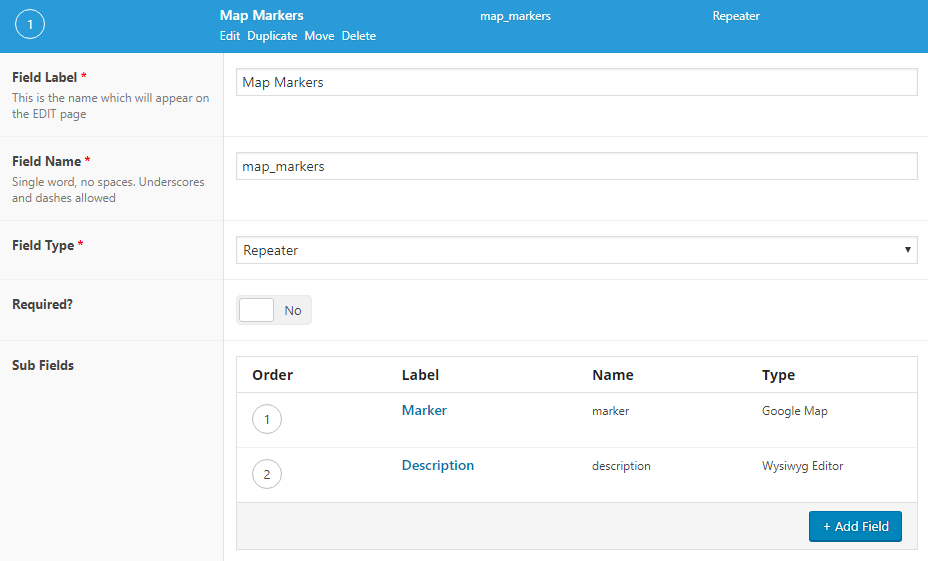
Add your data
Now go to contact page and add your markers…as many as you want!
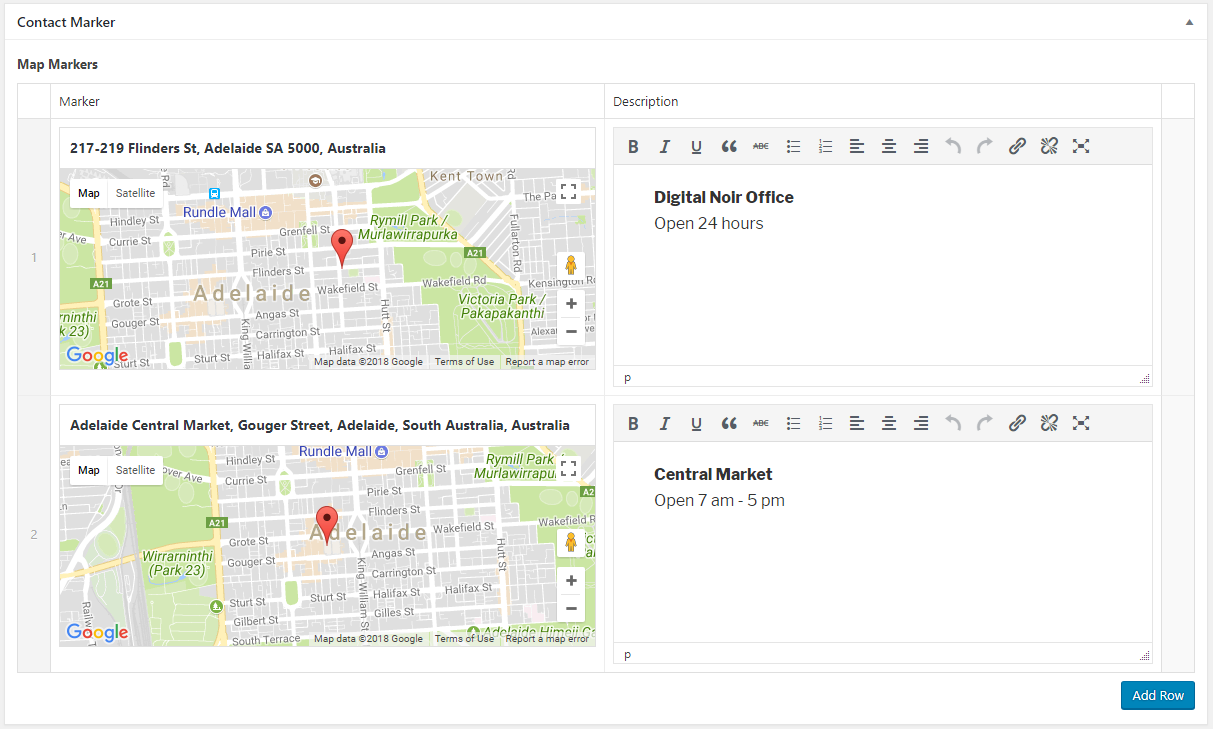
That’s it, your setup on the backend is done. Now, let’s render your data into a working map.
Create a page template
To create a page template with WordPress is very simple, you just need to generate a file with name page-contact.php and insert this line of code:
<?php
/**
* Template Name: Contact Page
*/
get_header();
$_markers = get_field('map_markers');
if(is_array($_markers)){
echo '<div class="acf-map" style="height:500px;width:100%">';
foreach($_markers as $value){
$marker_location = $value['marker']; // map marker data
$marker_description = $value['description']; // map marker description
?>
<div class="marker" data-lat="<?php echo $marker_location['lat']; ?>" data-lng="<?php echo $marker_location['lng']; ?>">
<?php echo $marker_description ?>
</div>
<?php
}
echo '</div>'; // .acf-map
}
get_footer();
Creating Javascript to render the code
Create a new file in your javascript directory called maps.js and registering your file using the wp_enqueue_scripts function. Please put this code into functions.php
// Registering script
add_action( 'wp_enqueue_scripts', 'digitalnoir_enqueue_scripts' );
function digitalnoir_enqueue_scripts() {
wp_enqueue_script('js-google', '//maps.googleapis.com/maps/api/js?key=REPLACE_WITH_YOUR_KEY, null, null);
wp_enqueue_script('js-maps', get_stylesheet_directory_uri() . '/js/maps.js', array('jquery'), null, true);
}
Now let’s open the maps.js file and put in this line of code:
(function($) {
// generate map
function new_map($el) {
// var
var $markers = $el.find('.marker');
// vars
var args = {
zoom: 16,
center: new google.maps.LatLng(0, 0),
mapTypeId: google.maps.MapTypeId.ROADMAP
};
// create map
var map = new google.maps.Map($el[0], args);
// add a markers reference
map.markers = [];
// add markers
$markers.each(function() {
add_marker($(this), map);
});
// center map
center_map(map);
return map;
}
// add the marker
function add_marker($marker, map) {
// var
var latlng = new google.maps.LatLng($marker.attr('data-lat'), $marker.attr('data-lng'));
// create marker
var marker = new google.maps.Marker({
position: latlng,
map: map
});
// add to array
map.markers.push(marker);
// if marker contains HTML, add it to an infoWindow
if ($marker.html()) {
// create info window
var infowindow = new google.maps.InfoWindow({
content: $marker.html()
});
// show info window when marker is clicked
google.maps.event.addListener(marker, 'click', function() {
infowindow.open(map, marker);
});
}
}
// center the map
function center_map(map) {
// vars
var bounds = new google.maps.LatLngBounds();
// loop through all markers and create bounds
$.each(map.markers, function(i, marker) {
var latlng = new google.maps.LatLng(marker.position.lat(), marker.position.lng());
bounds.extend(latlng);
});
// only 1 marker?
if (map.markers.length == 1) {
// set center of map
map.setCenter(bounds.getCenter());
map.setZoom(16);
} else {
// fit to bounds
map.fitBounds(bounds);
}
}
// embed it
var map = null;
$(document).ready(function() {
$('.acf-map').each(function() {
// create map
map = new_map($(this));
});
});
})(jQuery);
Tadaa! You have been successfully embedded Google Maps with multiple location markers!
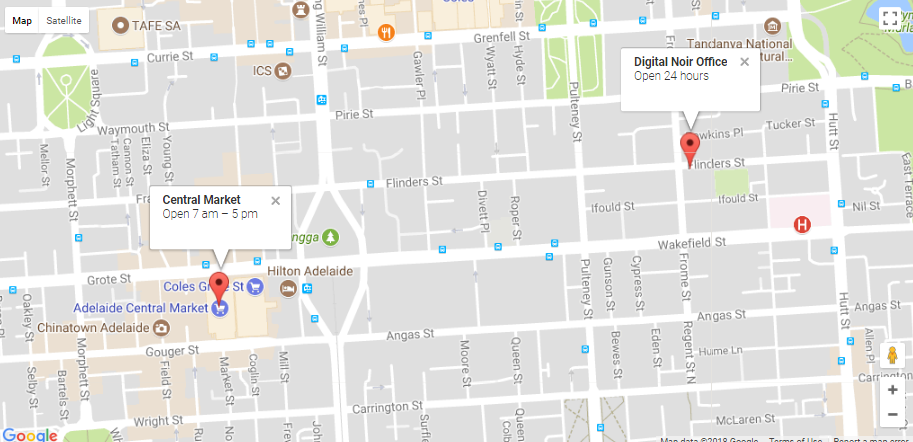
Want to get up and running with a new WordPress website, we’re here to help. Get in touch for a chat!


