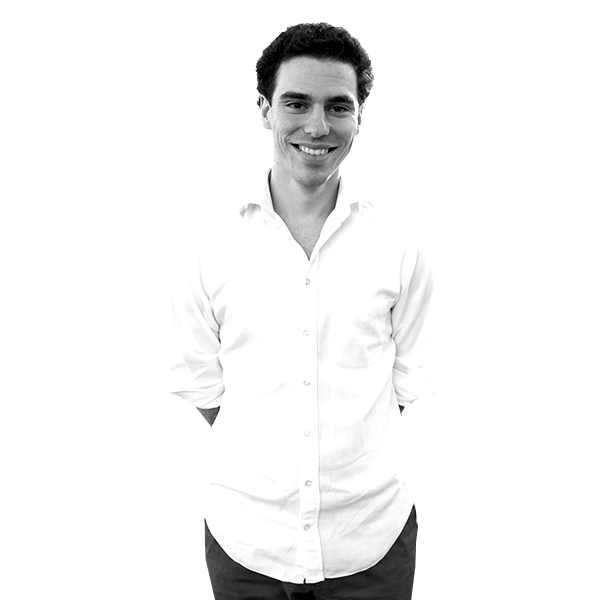You’ll notice a trend in my blogs, being about little things related to productivity and efficiency in the workplace. This one isn’t any different. Being conscious of inefficiencies, I’ve noticed there’s a lot of minor things people can do to improve.
Onto the topic at hand, Google Search & Productivity!
Without a doubt, in a tech-centric world, Google is one of the best resources we could ever have asked for. From looking up the name of your favourite celebrities mother to quickly checking stocks or the weather, Google has you covered. I’m well aware that Google doesn’t actually create the content on any of the above but they do an amazing job of curating it so you see only what you need.
Google search has also taken away some of the fun that used to surround certain elements of life. You’ve all been there with a group of mates and something comes up that no-one knows the answer too. Instead of talking through it and working it out, now someone just pulls out their phone and checks it on Google. This would have killed many conversations with an awkward silence and a minute of Googling.
What does all this have to do with productivity in the workplace? The above demonstrates just how easy Google is to use and how quickly you can find an answer to something you’re looking for. Remedial tasks are the best for this. Everything is fairly well documented on the internet and if you have a problem or question, the chances are someone else has probably had it too. Do you need to change the document you’re printing from portrait to landscape? One quick search and you’ll have your answer. You could have asked the person sitting next to you who knows but then you’d be interrupting them from what they’re doing. You’re not always going to find your answer in the first result, but taking 30 seconds to skim a few results is always preferable to interrupting someone’s concentration.
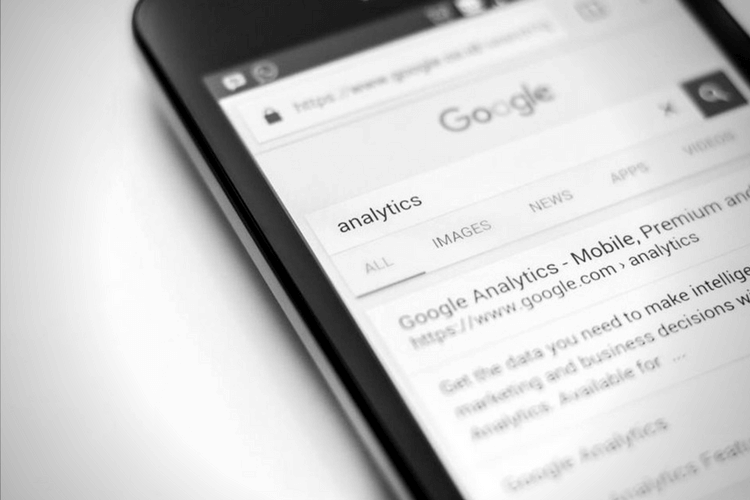
There’s somewhat of an art to Googling and it’s actually a great skill that you’ll pick up over time. Learning what to click on and what not to click on will save you time letting you get back to the task at hand. Refining your search based on what results display is also a handy tip. For example, if you search “How do I print in landscape?” the first few results are for Microsoft Word. I use Google Docs so based on the results I should modify my search to “Google Docs How do I print in landscape?”.
Just make sure you watch out for the main pitfall of working something out for yourself. Keeping an eye on the time. If you’ve spent 10 minutes trying to work out how to print in landscape then you probably should have asked someone 5 minutes ago.
Finally here are a few tips you can use to make sure you find what you’re looking for in an efficient manner.
- Use Minus: My personal favourite, adding a hyphen(-) to the start of a word will remove it from your search. For example, if you’re looking for a ‘Dog Hat’ and it keeps showing results for the band called Dog Hat then change your search to “Dog Hat -band” and that’ll remove all results that contain the word band.
- Use “Define”: By entering define before your search you’re essentially asking Google for a definition of the word. For Example ‘Define Elephant’ will give you the definition of an Elephant.
- Use Quotes: If you’re looking for a very specific set of words in a specific order such as the name of a place or business then include them in “quotes”.
- System Names: If you’re looking for a solution to something on your computer or in the piece of software you’re using, don’t forget to add the software name or the operating system you’re on. For example ‘How do I turn off my Samsung Note phone?’ instead of just ‘How do I turn off my phone?’
- Image Recognition: Lastly, not the most common use case but it does come up. If you have an image or photo and are looking for the source of it, or a similar photo, you can search using the image. On the right side of the image search text field is a small camera icon. Click that and you can enter a URL or upload an image and search for where the photo came from or other similar photos. It can even tell you about what the photo is of if you have a photo of a landmark.
Next time you don’t know something in the workplace try giving it a quick Google before going to someone else. You’ll be surprised at how easy it is. And if you’re one of those Google fiends who stops a conversation to Google something, maybe you’ll have second thoughts before you pull out your phone.